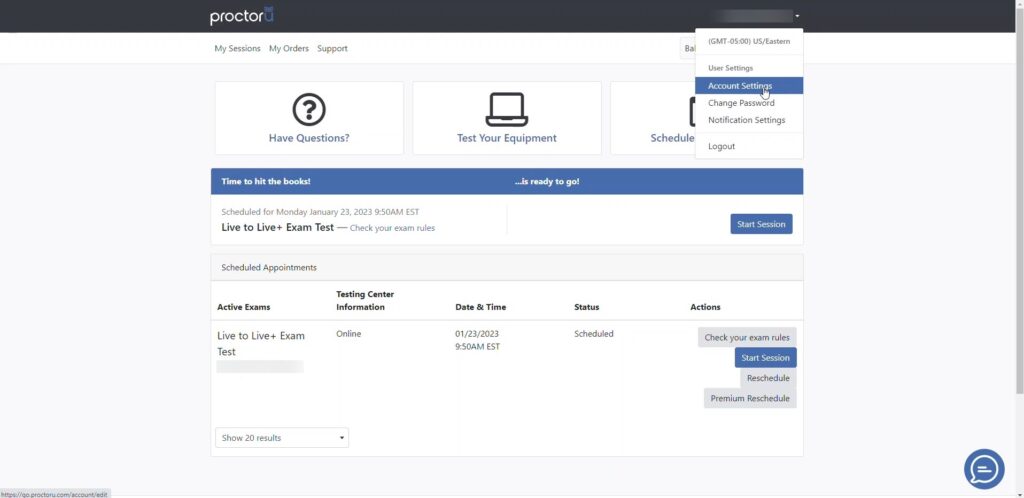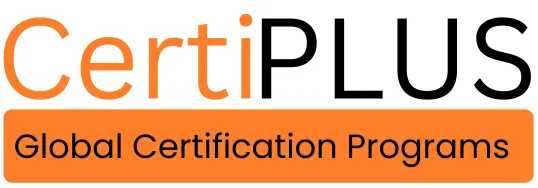Before Exam Prep
Before Exam Preparation Guide
Prepare with confidence! Follow this step-by-step guide to ensure your exam setup, environment, and readiness are perfect for success.
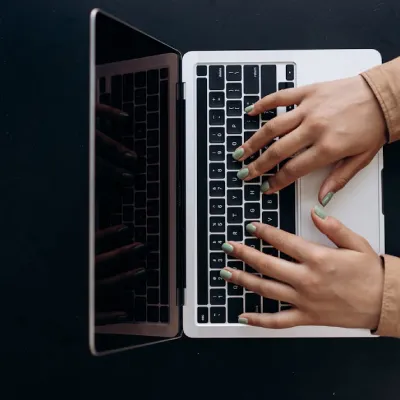
System Requirements Check:
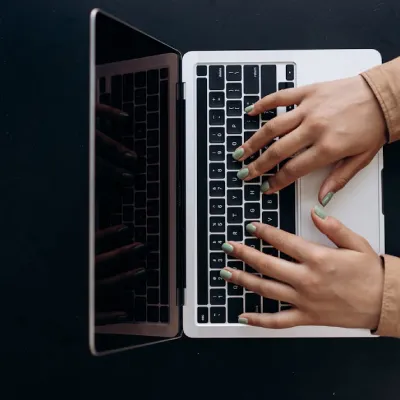
Ensure your computer meets the required specifications (OS, browser, RAM, and internet speed).
Install any required software or browser extensions.
Test your microphone, webcam, and speakers.
Exam Environment Setup:

Choose a quiet, private room with no distractions.
Clear your desk of unauthorized materials, including books, papers, and electronic devices.
Ensure proper lighting and position your webcam to clearly show your face.


Identification and Documentation:

Prepare a valid government-issued photo ID for identity verification.
Have any additional identification documents required by the exam provider.
Print or save exam confirmation emails and instructions.
Internet and Power Backup:

Use a stable, high-speed internet connection.
Keep a backup internet source (mobile hotspot) ready in case of disruptions.
Ensure your computer is fully charged or plugged in to avoid power failures.


Practice Tests and Mock Exams:

Familiarize yourself with the exam format by taking practice tests.
Review sample questions and understand navigation within the test software.
Time yourself to simulate the actual test experience.
Exam Software Installation:
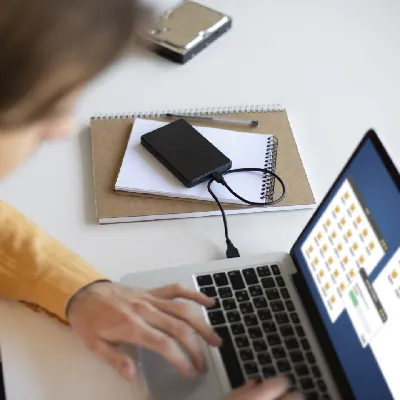
Download and install any required exam software in advance.
Perform a system check using the provided testing tools.
Ensure the software is compatible and updated.
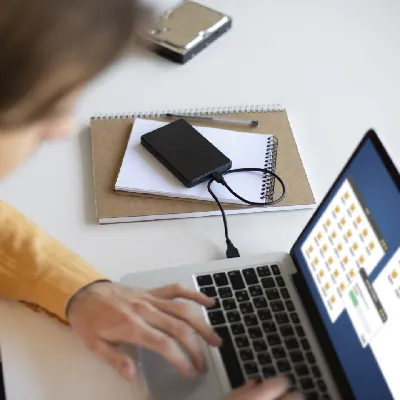

Health and Rest:

Get adequate sleep the night before the exam.
Eat a light meal and stay hydrated.
Take breaks during study sessions to avoid burnout.
Final Checklist:
Restart your computer to clear background processes.
Close unnecessary tabs and applications.
Log in early to complete pre-checks and avoid last-minute issues.
How to Get Started with the ProctorU Platform
Getting Started with the ProctorU Platform
Selecting a Language
Getting Started with the ProctorU Platform
Follow this step-by-step process to prepare yourself for your exam.
1) Sign Up
Create a Test-Taker ProctorU Account.
Your institution may be integrated with our platform in a way that would change the process outlined below. If this is the case, instructions for creating accounts are usually sent directly from your institution.
2) Download the Guardian Browser
Make sure you Download and Install the Guardian Browser. You can find out where to download Guardian and how to install it within the linked article.
If your exam or program does not use the Guardian Browser and instead uses the Guardian Extension, you can ignore this step. You will be prompted to install the Guardian Extension when you begin your exam.
3) Scheduling
If you will have a live human-proctored launch, you’ll need to Schedule Your Exam.
If your exam launch will be automated, you do not need to schedule an appointment and may take your exam at any time through your learning management system (such as Canvas, Blackboard, Moodle, etc.) or your test delivery platform.
4) Check Your Equipment
Test Your Equipment to make sure your hardware is compatible with ProctorU.
5) Find an Acceptable Space to Take Your Exam
The environment needs to be quiet, well-lit, and away from other people. The workspace area needs to be free of all materials other than Materials Allowed During Your Exam. Using a hard surface for a workspace is required; beds or couches are not permitted.
6) Become Familiar with Materials Required for Your Exam
Review the List of Required Materials you will need to begin your exam. The linked article also provides guidance for determining whether you will be permitted any outside resources during your exam.
7) Coordinate Accommodations with Your Instructor or Exam Facilitator
If you require any special accommodations such as additional time, additional breaks, etc., you’ll need to Follow these Guidelines prior to your exam day.
Selecting a Language
1) Log into your ProctorU account
2) Find the drop down next to your name at the top right of the screen
3) Navigate to “Account Settings”
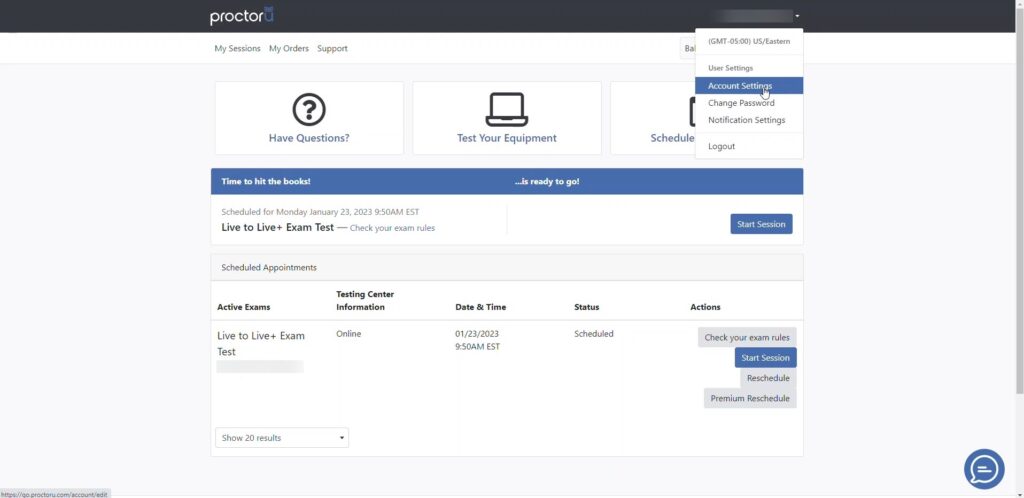
4) Navigate to “Preferred Language” and choose from the languages listed in the drop-down